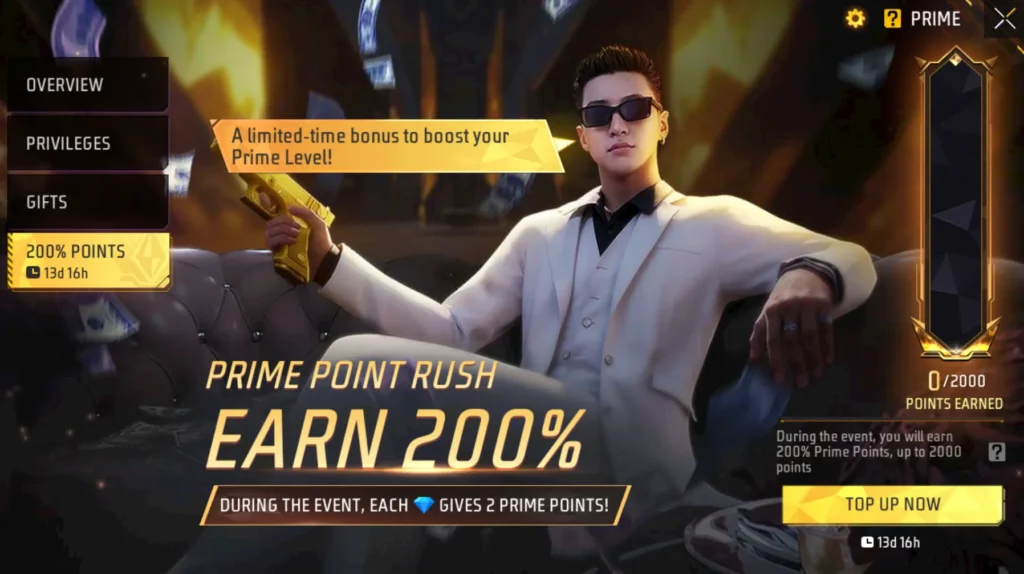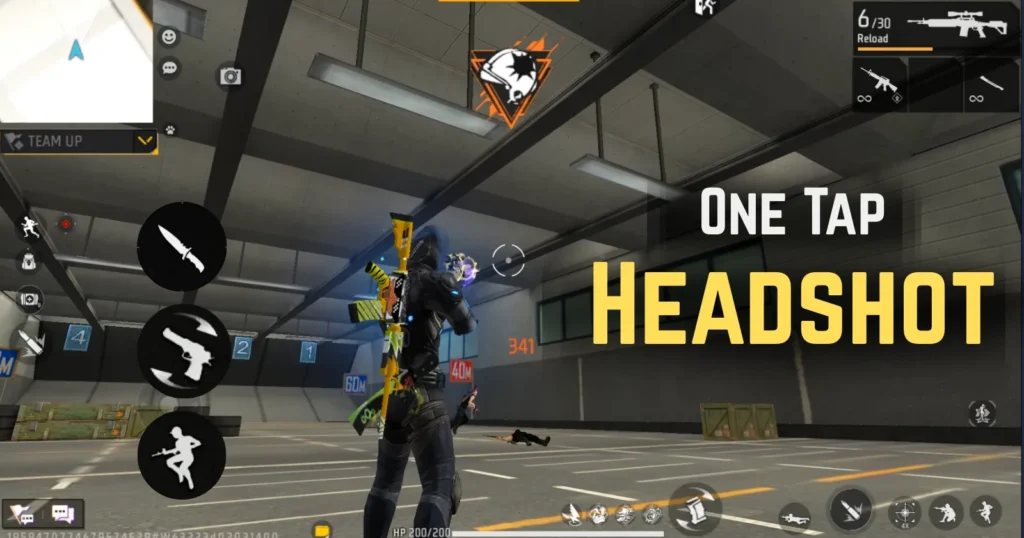If you’re a Free Fire player and want to hit headshots, then knowing the right sensitivity settings is very important. Every player’s device is different. Some use low-end phones, some mid-range, and others high-end. Since each device performs differently, the sensitivity also needs to be adjusted accordingly.
Today, we’ll share the best sensitivity settings based on the OB50 and upcoming OB51 update, which work well on all types of devices. We’ll cover three categories: Low-end devices, Mid-range devices, and High-end devices.
1. Sensitivity Settings for Low-End Devices
The biggest problem with low-end devices is lag. If the sensitivity isn’t set correctly, hitting headshots becomes even harder.
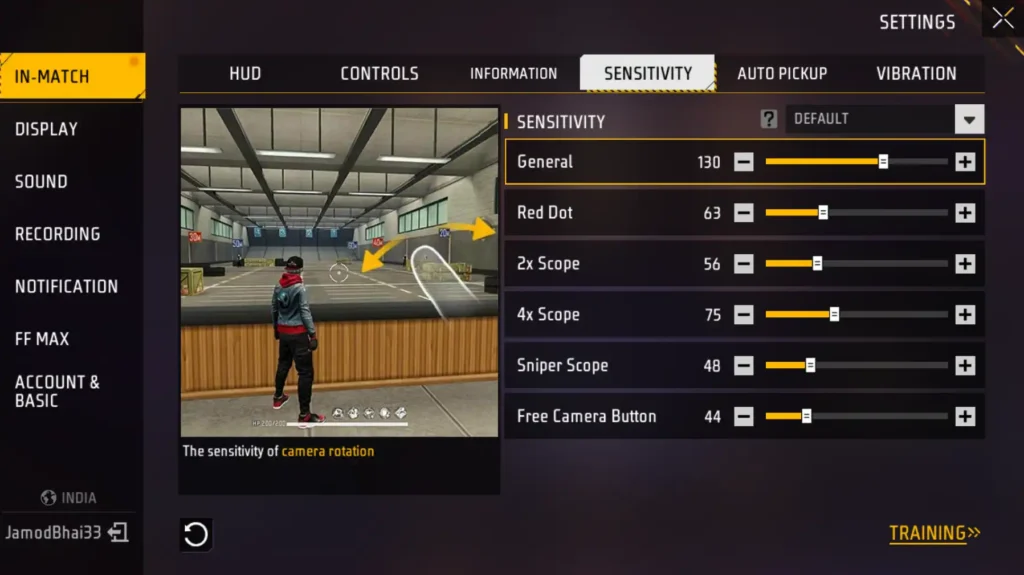
First, go to Graphics Settings and select Smooth. Then, in the Sensitivity section, set it like this:
| Setting | Value |
|---|---|
| Graphics | Smooth |
| Resolution | Default/Low |
| General | 180-190 |
| Red Dot | 30-40 |
| 2x Scope | 20-30 |
| 4x Scope | 20 |
| Sniper Scope | 15 |
| Free Look | 26 |
This setup is perfect for low-end devices. General Sensitivity is especially important because it helps move the camera angle quickly.
Always keep the Display Setting on Smooth and use the Default Sensitivity Mode. After that, practice and adjust slightly according to your comfort.
2. Sensitivity Settings for Mid-Range Devices
Mid-range devices give decent performance. Keep the graphics on Smooth, but if your game runs without lag, you can switch to Standard.
Set the Sensitivity like this:
| Setting | Value |
|---|---|
| Graphics | Smooth/Standard |
| Resolution | Default/Medium |
| FPS | Medium/High |
| General | 190 |
| Red Dot | 30 |
| 2x Scope | 24 |
| 4x Scope | 20 |
| Sniper Scope | 18 |
| Free Look | 25 |
If the General setting feels too fast or too slow, adjust it slightly up or down. You’ll only find the right balance after playing and practicing.
3. Sensitivity Settings for High-End Devices
High-end devices run the game without lag. You can set graphics to Ultra or Max.
Now, set the Sensitivity as follows:
| Setting | Value |
|---|---|
| Graphics | Ultra/Max |
| Resolution | High |
| Shadow | On |
| Filter | Bright |
| FPS | High |
| General | 190-195 |
| Red Dot | 80-90 |
| 2x Scope | 80 |
| 4x Scope | 70 |
| Sniper Scope | 50 |
| Free Look | 30 |
If High Sensitivity Mode feels too fast, switch to Default Mode and adjust as needed.
Do Headshots Depend Only on Sensitivity?
Many players think that just changing sensitivity settings will make headshots easy. That’s a myth. In reality, hitting headshots depends on your skills, training, and overall gameplay.
The right sensitivity makes aiming and camera control easier, but practice is the real key. Spend time in Training Mode, practice regularly, and make small adjustments to your settings until they feel perfect.

Conclusion
We’ve shared the best sensitivity settings for low-end, mid-range, and high-end devices. These settings are based on personal opinion. If they don’t work exactly for you, adjust them as needed.
Remember, headshots aren’t just about sensitivity. They also depend on your practice and gameplay.
So, apply these settings on your device, practice regularly, and land headshots more easily on your enemies.
We hope this guide was helpful. For more Free Fire tips and updates, don’t forget to follow our website and social media.
- Free Fire iPhone Settings (iOS 26): Secret Method to Boost 95% Headshot Accuracy
- Free Fire Winterland Event 2025: Dreamspace Event Full Update, Rewards & New FF Events
- Free Fire India Latest Update 2025: Final Truth, Launch Status & Official Conclusion
- Free Fire Max Asia Invitational Full Schedule, Teams, Format & Updates
- Free Fire December 2025: Next Evo Vault Event Details, New Evo Gun & Winter Rewards