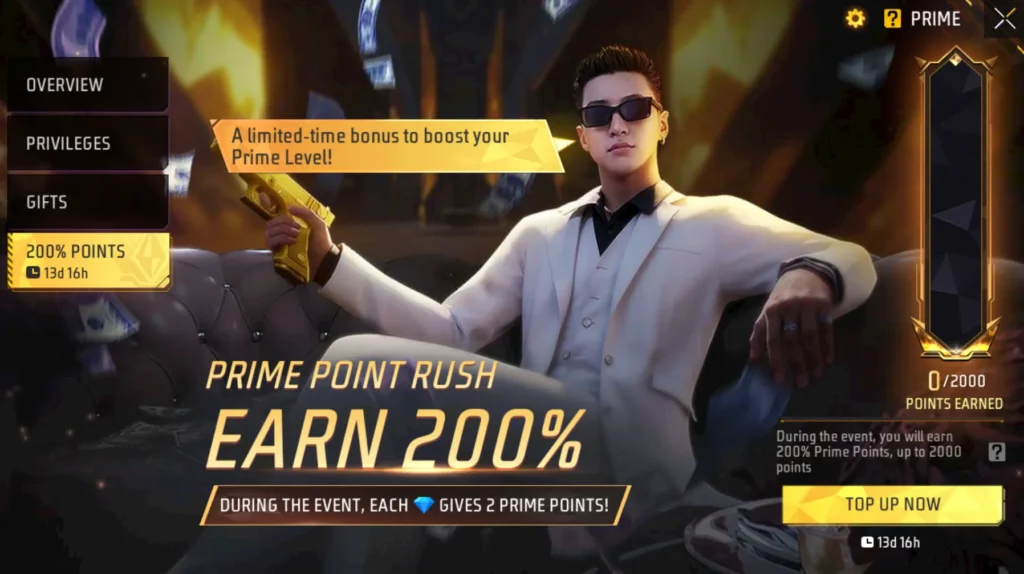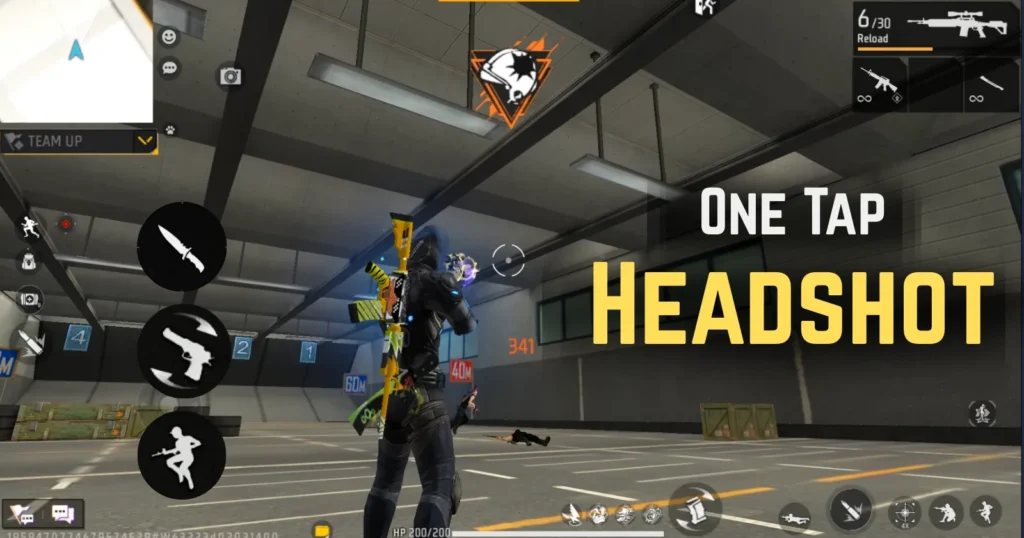Most Free Fire players like to play normal matches, but there are also players who enjoy playing in a Custom Room with their friends. The problem is that many players still don’t know how to create a Custom Room in Free Fire.
It doesn’t matter whether you are a new player or an old one, this guide is useful for everyone because the game has changed a lot after recent updates. So, in this blog post, we’ll explain step by step how to create a Custom Room in Free Fire.
What is a Custom Room in Free Fire?
A Custom Room is a special feature in Free Fire where you can create your own match and invite your friends to play.
In a Custom Room, you have full control over the rules and settings. If you put a password, then only the players who know the password can join. In short, you decide who plays in your room and under what rules.
You can create a Custom Room in most game modes, like Clash Squad or Battle Royale. You can choose maps, player limits, team modes, and many other settings according to your choice.
How to Create a Custom Room in Free Fire?
Now, let’s see step by step how you can create a Custom Room in the game.
1. Open the Game
First, open the Free Fire game.
2. Select Custom Option
Go to the Mode Section on the home screen. At the bottom left, you will see the Custom option (usually below CS Rank). Click on it.
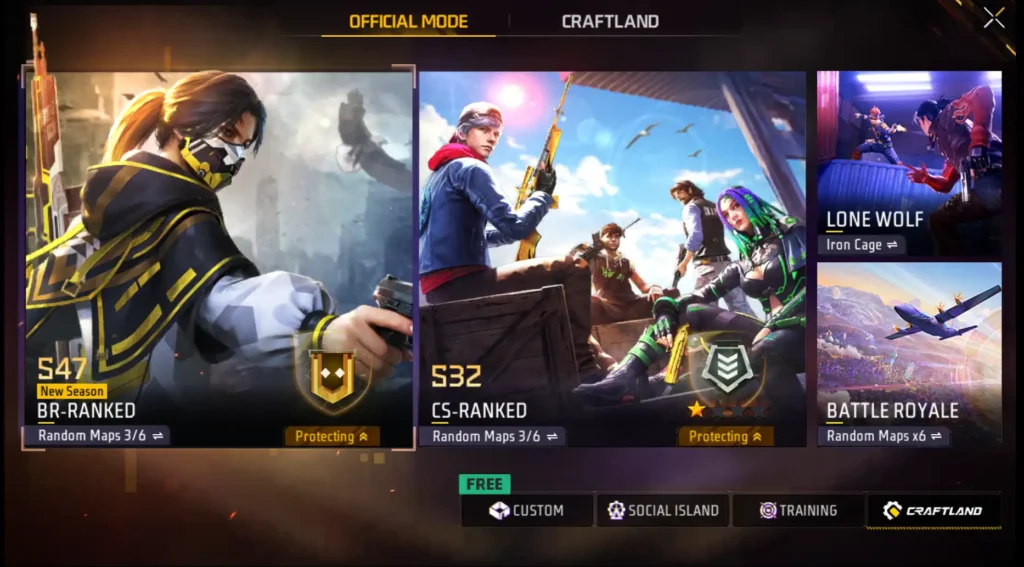
3. Click on Create Room
After clicking, you will see a list of available Custom Rooms. At the bottom right, you’ll find two options – Quick Join and Create.
- If you want to join an already made room, click on Quick Join.
- If you want to create your own, click on Create.
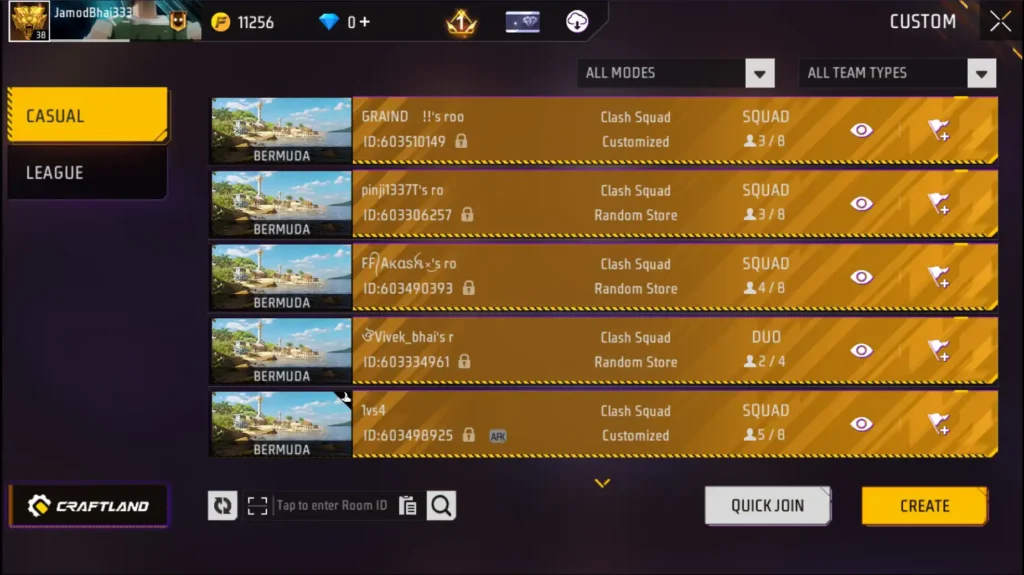
4. Choose Room Settings
Once you click Create, the Room Settings will open. You’ll see four options here:
- Room
- Game
- Spectate
- Special Setting
Room Setting
- Regular: For playing casually with friends.
- Advance: For tournaments or competitive matches.
Here, you can enter the room name and set a password so that random players cannot join. Only those who have the password will be able to enter.
Game Mode
Next, you can choose the Game Mode from options like:
- Clash Squad
- Battle Royale
- Bomb Squad 5v5
- Lone Wolf
- Team Death Match
- Rush Hour
- Battle Cage
If you select Battle Royale, you’ll also get the option to choose a map.
According to the mode you select, the settings below will change. You can decide whether the game will be Solo, Duo, or Squad, set the number of players, how many spectators can watch, and also the minimum level requirement.
Game Setting
Here you can adjust reset modes and other settings depending on the mode you selected.
Spectate Setting
In this section, you can control what the spectators can watch, like only their team or other players as well.
5. Create the Room
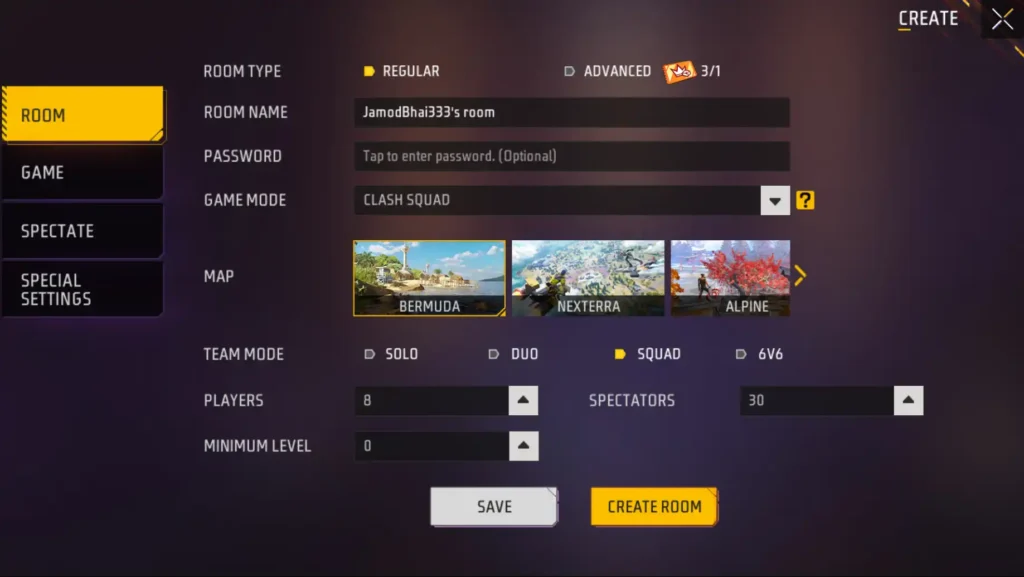
Once you’ve adjusted all the settings, you’ll see two options:
- Save (to save your settings for later)
- Create Room (to make the room immediately)
Click on Create Room and your Custom Room will be ready. Now you can invite your friends or other players to join.
Conclusion
So, this was the complete guide on how to create a Custom Room in Free Fire. Whether you want to play with friends for fun or host a tournament, Custom Rooms are the best option.
We hope you found this guide helpful. For more Free Fire updates, don’t forget to follow us on our social media and website. Thank you.